MAF Manager – Android MAF Tuning Guide
3 min read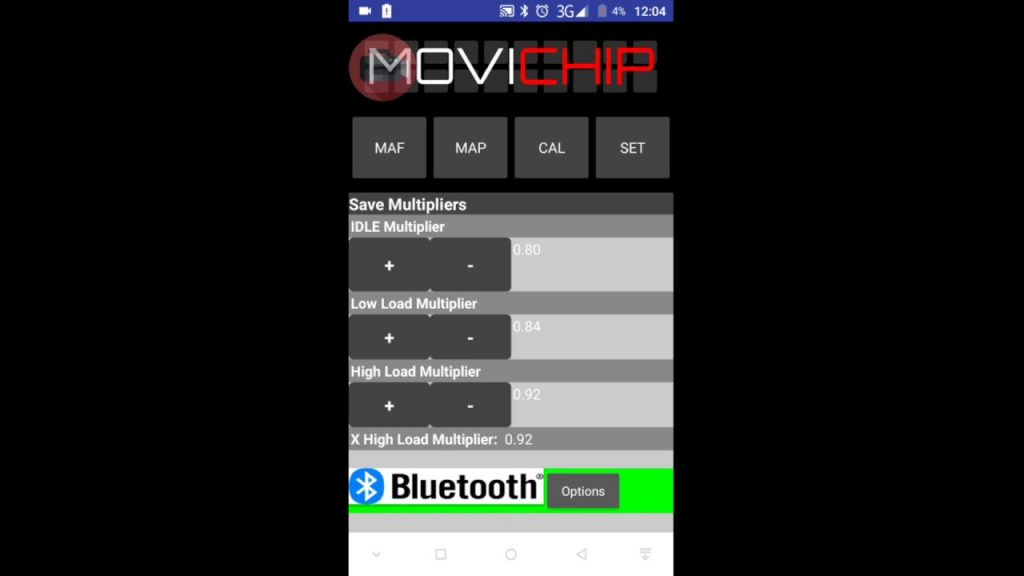
I have uploaded two videos showing how to set up the MAF Manager with your Android smartphone
The first video is the bare basics ie the minimum you have to do to get the product up and running
The second video goes into each of the options/features available with the MAF Manager
If you have any questions, feel free to leave them below (published questions do not contain your personal information)
MAF Manager – The Basics
0:10 Pairing the device (with Bluetooth) to our Android smartphone
0:51 Opening MAF Manager app and connecting to the MAF Manager unit, we have previously wired into the engine
1:15 Confirming we are getting signals from the sensors on the engine
1:36 Fixed MAF scaling
1:53 Defining the load points eg Idle, Medium and High Load
3:10 Specs of car in this example
3:27 Entering values into the SET Menu
If you are not auto tuning, these numbers are used at all times
These figures will be used for the first 5 minutes of the engine running if you are auto tuning.
4:35 You need to have a wideband lambda sensor so you know what you need to do to the fuelling ie make it richer/leaner
MAF Manager – All The Features
0:09 Basic intro to MAF Manager https://youtu.be/-Jn4d2V4B1s
0:27 “CAL” Menu
0:54 This menu is used when we connect the MAF Manager to the wideband signal output from a Innovate Motorsports wideband sensor
1:25 Autotuning starts after 5 minutes
1:46 Three load areas & target AFRs
2:20 Multiplier values may change as you drive to achieve the AFRs you want. If these numbers are radically different from what you have entered in the “SET” menu, you should change the values in the “SET” menu so they are close to these auto tune values.
3:12 Tolerances. When autotune is being used ie “Use Wideband = YES” the Multiplier figures have a tolerance. ie the maximum the autotune multiplier figure will deviate from the figure in the “SET” menu is +/-0.07. Tolerance for Medium and High Load is +/-0.1
3:55 Switching between YES and NO in the “Use Wideband Option”
4:46 MAF Menu. MAF Lock, clamp maximum voltage MAF Manager will ever send to the car’s ECU
5:40 Fixed voltage and two different MAP sensor signal levels. Idle & Gear
6:22 Thresholds. Setting the “Idle” & “Gear” load thresholds. To disable this/these features simply set the values to 1%
7:25 Disclaimer – These are the features, they may or may not be relevant to you
7:35 Two levels. Gear MAP bigger vacuum than Idle vacuum
8:15 Conflict with Autotune function. Be careful.
8:50 Defining the fixed MAF signal value we want to send for “Idle” and “Gear”
9:20 MAF menu, the numbers at the top
10:00 X High Load Multiplier. If for some reason your MAF is maxed out, this number is quarantined from the High Load Multipler so we do not change the tune when the MAF is within range. ie we want to stop the maxed MAF signal to spoil the tune. Basically if you are seeing a different value with X High Load Multiplier compared to High Load Multiplier it shows there is come issue at high load.
11:47 Clock Speed – Communicating with the MAF Manager using your phone
12:40 App is not something that you should be using regularly. Once you have the MAF Manager set up, you do not need to do anything to it. Just get in the car and go. Use the App to change settings and confirm the tune you are using
14:00 Release date. Contact us through the MoviChip website


